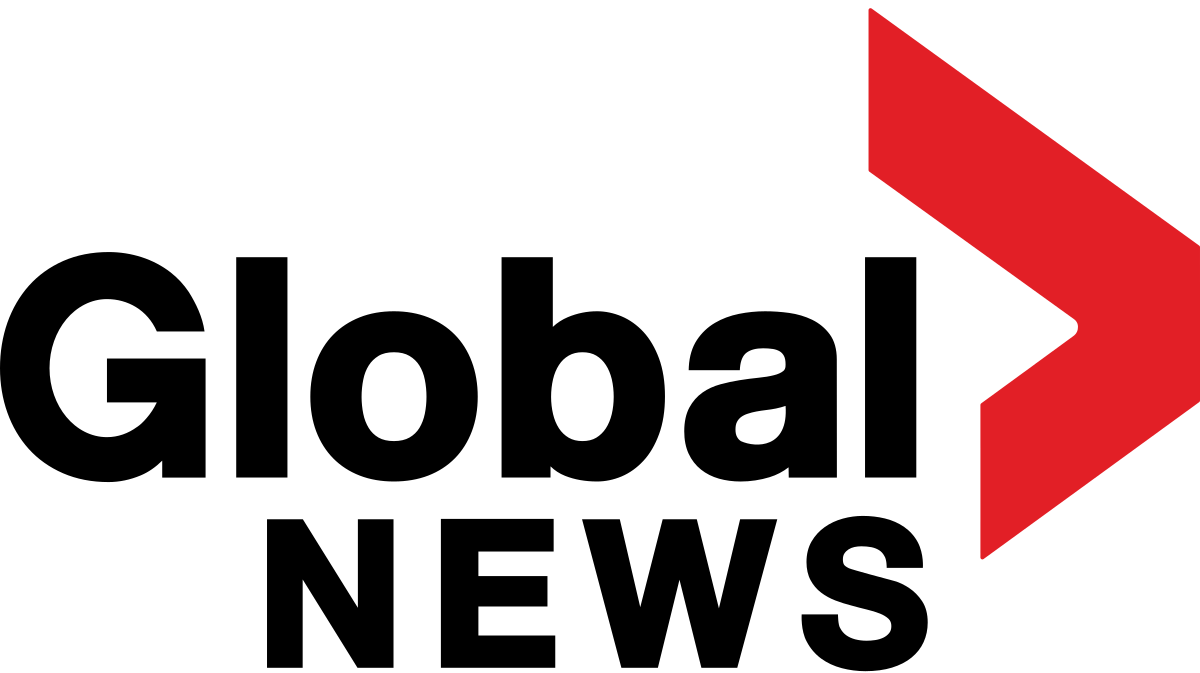This year’s Super Bowl has taken wing, but hopefully the annual sports extravaganza isn’t the only reason to bring your friends together. Birthdays, anniversaries and other celebrations need scheduling with a way to keep track of guests, all of which can be made easier using Apple’s latest iOS app, Invites.
In addition to handling the basics, the Invites app lets you add a playlist to get your friends in the proper mood — is it a casual bookish affair, a raucous dance party or maybe even a raucous book reading? — and you can also create a shared Photos album where everyone can pool their pictures from the event.
The Invites app has a lot of moving parts, so I’ve walked through the process — with far too much time spent making AI-generated backgrounds that would likely inspire my friends to create and host their own less-embarrassing parties. There’s also a web version if you don’t want to install the app.
Watch this: Apple Invites Is Here: Tips for Using Apple’s Party Invitation App
First, give your party a name
In the app, tap the Create Event button or the + button to get started.
Tap Event Title and type a name for the event, choosing from one of four fonts. I’m surprised those are the only faces — two sans-serif options, one serif and a round variation — but Apple has always leaned more toward “restrained and refined” in the design options of its apps.
Create and name a new event in the Invites app.
The name can be whatever you want, but if you’re going to create an AI-generated background in the next step, be aware that the title becomes the first text prompt.
Next, add or create a background
And now the fun part, creating a background. Tap Add Background to reveal a bunch of emoji-based designs, generic photos and colored shapes. If you have an image in your Photos library or want to snap a quick picture, tap the Photos or Camera button.
But since this is the age of Apple Intelligence, and because I couldn’t resist seeing what would happen, on a device that supports Apple’s AI technology you’ll see a Playground button. That launches an interface for Image Playground, the app that generates images based on text prompts.
I mentioned that the event title becomes the initial prompt, which turned out to be problematic with my “Super-Duper Bowl Party” because it rendered everything with a bowl (which makes sense when you realize the title could technically describe a party celebrating bowls).
This bowl party really is super, according to Image Playground.
To refine the image, add words in the Describe an image field. I was highly amused that “football” added a soccer ball, but changing that to “American football” created variations of the familiar pigskin.
With additional prompts, and lots of patience, I know we’ll get there.
After much amusing trial and error, I got a workable background image by combining the terms “nachos and beer,” “American football,” and “stadium.”
The winningest AI-generated image — pay no attention to the structural integrity of the stadium in the background.
Tap Done to apply the background.
You can always tap the Edit Background button to generate new alternatives, or if you think the Image Playground background is likely to scare people off, switch to a photo or pre-made image.
Set the essentials: Date, time and location
The invitation needs the basics, so tap the Date and Time button to specify the day and start time. Turn on Include End Time and pick a time to politely let your guests know when they need to skedaddle. Tap Done.
Set the date and time of the event. (Please applaud that I finally found an Image Playground image that would work.)
Next, tap Location and set your current location or search for a venue using the Search Locations field. Tap Done.
Entice them with a description
Although your guests likely know what a Super Bowl party entails, let’s add a description anyway. In the box with “Hosted by [Your Name],” tap Add a description.
Type what you’d like your guests to know in the Event Description field. Again, because we’re leaning into AI for this example, we can ask Apple Intelligence to help us with the text.
Touch and hold within the text and then tap Select All to highlight everything in the field. Then tap the Rewrite button that appears in the suggestion bar. (You can also tap the colorful Apple Intelligence logo to access the full suite of writing tools.)
You can use the Apple Intelligence writing tools to polish up your description.
A rewritten version replaces your original text. In the Rewrite panel that appears at the bottom of the screen, you can continue to tap the Rewrite button for more variations — after the second one, the button shrinks and a block of Undo and Redo buttons appears so you can cycle through the generated options. Or tap Original to return to the initial text.
Tap Done to exit the writing tools, and then tap Done again to save the event details.
Optionally create a shared photo album and add a music playlist
Tap the Create Album button to make a new Apple Photos album that the people you invite can add their own photos to. Tap Add Photos if you want to get the album started with one of your own images.
Start a shared photo album where everyone can contribute snapshots from the event.
You can also attach an Apple Music playlist that your guests can listen to when they receive the invite, if you want to help spark the mood. Tap Add Playlist and choose or create a playlist; unfortunately, Apple Music playlists that Apple creates, such as “Big Game,” don’t come up in the search results.
Preview the invitation
It’s almost time to get the word out. First, tap Preview to see what your friends will see when they receive your invite. Make sure everything looks good — double-check the date, time and location — and then tap Next.
Share the invitation broadly or to specific people
Is this a party that can be crashed by anyone, or is it a small affair? In the next screen, you get to choose.
To send the invite to several people, such as in a group text, choose the Invite with Public Link options. Those include Messages, Mail and the Share Link option, but also a Copy Link that adds the invite link to your clipboard so you can share it in other ways.
To make sure word doesn’t spread too far and you end up with a 1980s high school movie situation where everyone and their sister shows up for the party, turn on the Approve Guests checkbox.
For a private gathering, tap Choose a Guest under Invite Individuals and pick the people you want to invite. (Note that the first time you do this, the app needs permission to access your Contacts list, but the wording suggests that you might add every contact to the invitation. That’s not the case – it’s only to let the Invites app read your contacts.)
Send invitations to people with a public link or choose individual guests.
Search for the person and tap their name. Then send an invitation link using Messages or Mail. You can also tap Share Link to generate the invite link that can be sent using other methods.
Repeat that process for each person you want to invite.
When people respond, they appear in the Guest List section.
With the party and guest list sorted, maybe it’s finally time to upgrade your television?
Your iPhone Wants These 11 Essential Accessories in the New Year
See all photos
Watch this: iPhone SE 4 vs. iPhone 17 Air Rumors: Does Size Matter Over Cost?