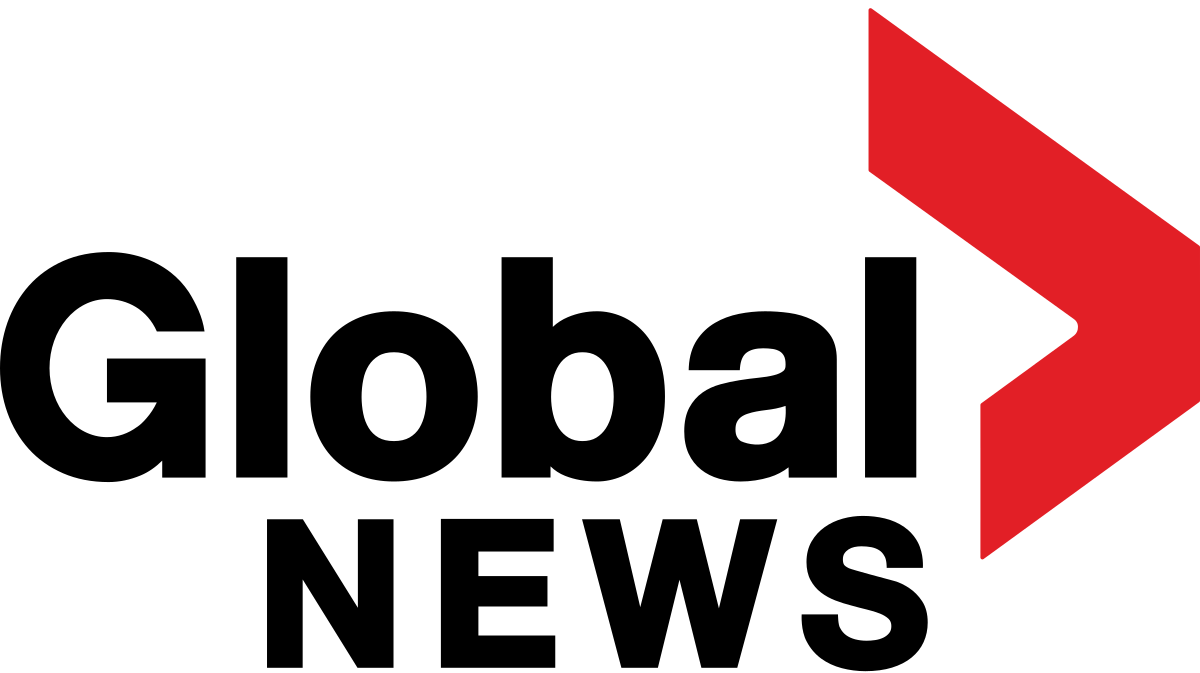Pixel phones have an excellent reputation for smart software, but battery life has been a common complaint with Google’s smartphones. Thankfully, that same smart software is now improving battery life and longevity, though many features aren’t set up for maximum endurance out of the box. I’ve found that a handful of features can dramatically improve how long your Pixel lasts, both in a single day and over the long haul.
Also: 6 hidden Android features that make my life easier – and that you’re overlooking
Here are the battery tweaks I rely on with my Pixel, and how you can set them up for the best results.
1. Use Battery Saver and Extreme Battery Saver modes
Pixel’s Battery Saver modes are essential when you need your phone to last as long as possible at a moment’s notice. Standard Battery Saver is nice in that it immediately limits background activity, switches on Dark theme, and reduces visual effects that can tax a battery.
The real superhero is Extreme Battery Saver, going even further by pausing most apps and notifications to extend your battery for days if needed. Seriously, it’s that effective.
Also: Your Android devices are getting several upgrades for free – including a big one for Auto
Here’s how to set the modes up. Go to Settings > Battery > Battery Saver and toggle on either Battery Saver or Extreme Battery Saver. You can go further by diving into the settings for Extreme Battery Save and choosing which apps stay active in Extreme Mode.
If you need this support regularly, you can even schedule Battery Saver to turn on automatically at a percentage of your choosing.
2. Adaptive Battery is smart power management
Adaptive Battery is one of Google’s most effective battery-saving tools that uses machine learning to determine which apps you are likely to use most and when you might use them. Over time, the feature learns your habits and starts limiting background power to less important apps, adding valuable hours to your daily battery life.
Also: How to factory reset your Android phone without unlocking it first
To ensure Adaptive Battery is working, open Settings > Battery > Battery Saver and make sure Adaptive Battery is toggled on. Then give the tool a few weeks to learn your usage patterns, especially if you’ve just set up a new phone or done a factory reset.
3. Set your screen to Adaptive Brightness
How often have you turned on your phone in a dark room only to be blinded by a bright display? Phone displays are one of the biggest drains on battery, and not all contexts require the brightest screen settings possible. Adaptive Brightness uses AI to learn your preferences and habits and adjusts the brightness automatically, keeping it lower when you don’t need it screaming at you.
To enable Adaptive Brightness, go to Settings > Display > Adaptive Brightness and turn the feature on. Over time, your phone will get better at predicting the right brightness for you, which is a surefire way to save battery in the long run.
4. Adjust Adaptive Connectivity to save power on 5G Pixels
Since we’re obviously on the adaptive train, it’s worth mentioning that Pixels from the 4a onward have an easy-to-miss feature called Adaptive Connectivity. 5G speeds are great, but the radios can be a big drain on the battery. Adaptive Connectivity is contextually aware and automatically switches between 5G and 4G LTE depending on what you’re doing, opting for 4G for basic tasks and 5G when streaming or downloading something large.
Also: I changed 10 settings on my Pixel phone to significantly improve the user experience
To check or enable the feature, open Settings > Network & Internet > Adaptive Connectivity and ensure it’s toggled on. It’s unlikely that you’ll spot a noticeable drop in speed, but you’ll see the difference in battery life over time.
5. Schedule Bedtime Mode to cut overnight drain
Bedtime Mode, part of Digital Wellbeing, is my favorite way to save battery while I sleep. It’s a powerful toolkit that can turn on Do Not Disturb, dim or grayscale the screen, and deactivate the Always-On Display so that your phone isn’t lighting unnecessary pixels all night while you sleep.
To set the feature up, go to Settings > Digital Wellbeing & Parental Controls > Bedtime Mode. There, you can set your preferred schedule and choose to turn off the Always-On Display at night.
6. Disable “Mobile Data Always Active” for better standby time
By default, Android keeps your mobile data running even when you’re on Wi-Fi, which makes for faster, more seamless handoff between networks. It’s a nice quality of life feature, don’t get me wrong, but keeping mobile data flowing in the background isn’t always necessary and impacts battery life in the process.
If you’re comfortable tweaking advanced settings, you can turn this feature off in a special hidden menu called Developer Options. To reveal the menu, go to Settings > About Phone and tap Build Number seven times to unlock Developer Options. Now, return to Settings > System > Developer Options, find “Mobile data always active” and switch it off.
Also: I changed 12 settings on my Android phone to dramatically improve battery life
You might notice a slightly slower transition to cellular data once you move out of range of your connected Wi-Fi network, but for many, this slight inconvenience is worth the battery savings.
7. Enable Adaptive Charging to protect your battery’s health
Maximizing battery life isn’t just about making it through the day, it’s also about keeping your battery healthy over many years. Google’s Charging Optimization menu on newer Pixel devices offers a few smart tools to help reduce battery wear, particularly during overnight charging.
Adaptive Charging helps protect your battery by learning your charging habits over time. Instead of charging 100% and continuing to feed current to the battery to keep it there, your Pixel charges to 80% quickly, then finishes charging just before you typically wake up. This feature reduces the time your battery spends at full charge, which can extend its overall lifespan.
Also: I changed 12 settings on my Android phone to dramatically improve battery life
To enable Adaptive Charging, go to Settings > Battery > Charging Optimization > Adaptive Charging and ensure that “Use charging optimization” is turned on. Then check that Adaptive Charging is selected.
8. Take advantage of Battery Health Assistance (Pixel 9a and newer)
Speaking of battery health, Google has started rolling out Battery Health Assistance on the latest Pixels, beginning with the Pixel 9a. This feature automatically manages your battery’s maximum voltage, starting after about 200 charge cycles and gradually adjusting up to 1,000 cycles. The ultimate goal is to slow down battery aging and help your phone keep a higher capacity over time.
The good news is that supported devices, like the Pixel 9a, have this feature running in the background automatically. The tool isn’t user-adjustable, but it’s a big step forward for long-term battery health.
With these tweaks, you can get more out of every charge and help your Pixel’s battery stay healthy for years. I’ve tested these settings on my devices, and the difference is real. Whether you’re trying to make it through a long day or want your phone to age gracefully, these battery tips will help your Pixel go the distance when it matters most.