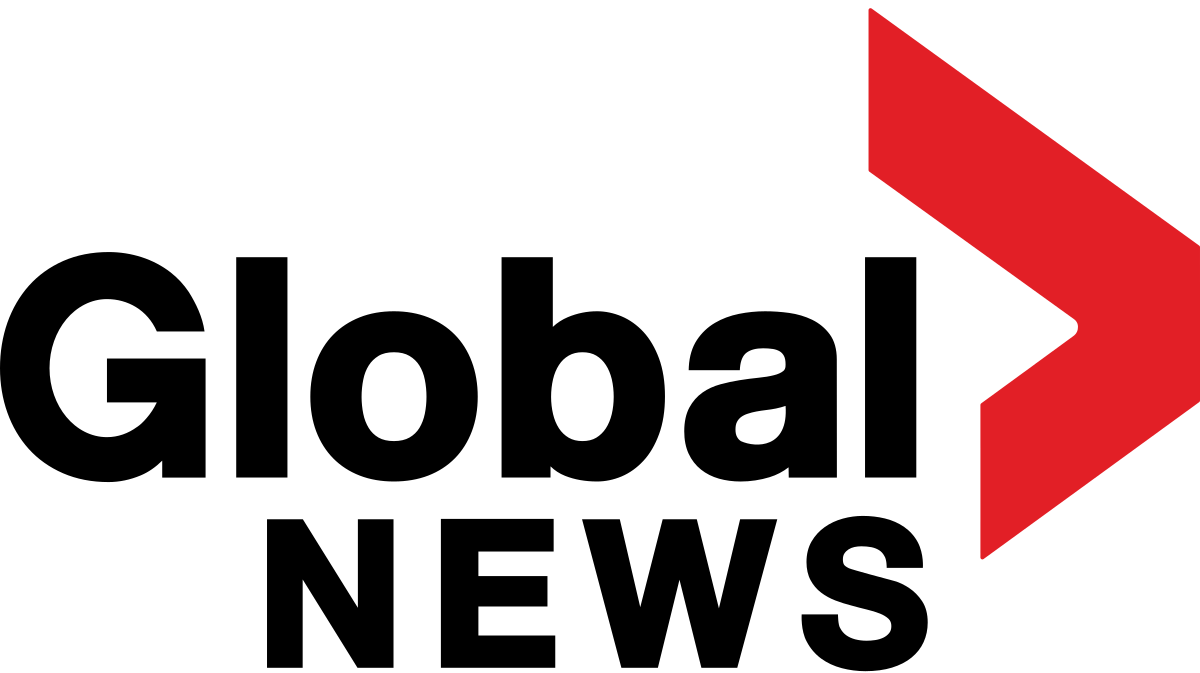Follow ZDNET: Add us as a preferred source on Google.
I’ve been fairly vocal recently that Samsung’s One UI 7 is my favorite Android skin. It is fast, responsive, and intuitive. But nothing comes fine-tuned to your experience straight out of the box. You need to personalize your smartphone to make it more appealing.
I change almost a dozen settings on every Samsung Galaxy phone to best suit my needs, and I believe these will elevate your user experience, too.
Also: The best Samsung phones to buy
From setting the highest available screen resolution to more privacy-focused features, here are 10 Galaxy phone settings (plus a bonus) that I recommend changing to enhance your Galaxy phone experience. Please note that some settings might be phone-specific.
1. Turn off pop-up notifications
I do not like it when a message from a contact or an intrusive app notification pops up while I am in the middle of reading online or texting my favorite people. I get distracted easily. If a notification pops up, I tap on it and forget what I was doing.
Also: Your Samsung phone has a secret Wi-Fi menu that’s incredibly useful – how to access it
If you are anything like me, you should change this setting even before switching to gesture navigation. Go to Notifications > Notification pop-up style > Apps to show as brief > Toggle off All apps.
2. Switch to gesture navigation
Unless you are setting up your new Samsung Galaxy phone from an older model, it defaults to the older three-button navigation system. If you like it, that is fine. But I find Android’s gesture navigation more intuitive — everything is a swipe away instead of an on-screen button.
If you want that, you can change the system navigation to gestures by going to Settings > Display > Navigation bar > Swipe gestures.
3. Set to the highest screen resolution
Samsung’s Galaxy S25 Ultra has the best display on a smartphone right now. Thanks to second-generation Gorilla Armor, it is less reflective and displays colors better than its predecessor. You get a sharp QHD+ screen, but it is not set to that resolution by default.
You need to go to Settings > Display > Screen resolution to get the best available display experience. It will use more battery, but the Ultra is an efficient smartphone. Even after maxing out the screen resolution, I still get an all-day battery life.
4. Change the side key’s function
Smartphones no longer have a “power button.” It is called a side key or side button now, and it is one of my most disliked changes in recent times. Phone companies have renamed the power button to accommodate their smart assistants on long press.
Also: 5 preinstalled apps you should delete from your Samsung phone immediately
Google’s Gemini is available by other methods, and Bixby is not as useful anyway, so I suggest changing the side key’s function to offer a power menu. You can do so by going to Settings > Advanced features > Side button > Long Press > Power off menu.
5. Adjust lock screen notifications
One UI 7 has changed how notifications appear on your lock screen. It is set to show icons on the top left corner by default, which is a big change from the previous card view. I prefer apps to show notifications in the latter form. To change this, you can go to Settings > Notifications > Lock screen notifications > Cards.
I also hide sensitive notification content on the lock screen because I do not want anyone to walk up to my phone and see my personal messages. To change this setting, you can opt for Hide content under the same Lock screen notifications menu.
6. Sign in or sign up for a Samsung account
I juggle between different phones but keep coming back to Samsung phones for One UI. Having a Samsung account is a big part of the user experience on Galaxy phones. From Samsung Wallet to Samsung’s own password manager, I have a lot of information saved in them.
Also: Finally, a Samsung phone that I’d put my S25 Ultra away for (especially at this price)
Many might want to turn to Google Passwords for better cross-device functionality, but I still recommend signing up for a Samsung account to access Galaxy Themes (more on this below) and the Galaxy Store. It will also benefit you when you move from one Samsung phone to another with a seamless transfer.
7. Install this app
I recommend installing the Good Lock app from the Galaxy Store. It enables a slew of Samsung-exclusive features on your phone. I found the best use case for it when I was reviewing the Galaxy S25 Ultra. It features a module called Home Up that has a One Hand Operation+ function.
Also: I spent a week in New York City with the Samsung Z Fold 7 – and it spoiled me the entire time
Since the new Samsung flagship is a big phone, I set up a swipe down from the right edge to access Quick Settings. You can do the same for six shortcuts within the Short swipe and Long swipe gestures, and access many more features within the Good Lock app.
8. Uninstall the bloatware
Samsung Galaxy phones come with many apps that you might not use. Unlike previous years, you can now uninstall or at least disable them to save memory. For example, I do not have a Samsung TV and do not want the Microsoft Copilot app on my phone, so I uninstall TV and CoPilot, respectively. Other apps I disable or uninstall include Facebook, Samsung Tutor, and OneDrive.
9. Customize the home screen
Samsung has some of the best widgets on a phone. I love the Calendar widget because I can adjust the transparency. As a result, it looks better and keeps the functionality intact without disturbing the layout of my home screen. I have it located on the top so everything is just a glance away, yet it never asks for attention — unlike other opaque Calendar widgets.
Also: I bought Samsung’s Galaxy Watch Ultra 2025, but I’d recommend this model instead
I also change my icon grid to the 5×5 layout to accommodate more icons on the bottom-most row. They are just a thumb tap away. Additionally, I apply my wallpaper color tones to the app icons for a more pleasing look. You can go to Wallpaper and style > Color palette and toggle it on to apply wallpaper colors to the whole system. It is not perfect, and some icons might still not be supported. However, it looks better than the basic colors.
10. Fix always-on display
You get efficient displays on Samsung phones — make use of them and enable everything, including the Always On display. I like having the time, day, and date information right there on the screen, available at a quick glance. Samsung defaults it to the Tap to show setting, meaning you need to tap on the screen for information.
I recommend changing that to Always to make it more functional. Go to Settings > Lock screen and AOD > Always-on Display > Always. You can choose if you want to display the wallpaper or not — I have set it to just display a black screen so it does not drain more battery.
Bonus. Revert changes to the Notification Panel
Samsung changed its notification panel design to an iOS-like drawer. A right swipe down gives you access to Quick Settings, whereas a swipe down from the left side of the screen gives you access to notifications. However, if you like the previous design better, you can change it.
I like having my notifications under Quick Settings, like the good old days. To revert this new design element, swipe down from the top right corner of the home screen > Pencil icon > Panel Settings > Together. You can also edit the top quick settings within this menu.
Also: Every Samsung Galaxy S25 model compared: Which phone should you buy?
A few other things I do on my Galaxy phones include changing the keyboard to Google Keyboard and sorting the home drawer icons in alphabetical order so it is easier to navigate. Samsung phones are some of the best on the market. While they do not promise over-the-top features, they are reliable and offer the most polished user interface with One UI. Just adjust these few settings, and you are all set. Enjoy your new Galaxy phone!
Get the morning’s top stories in your inbox each day with our Tech Today newsletter.