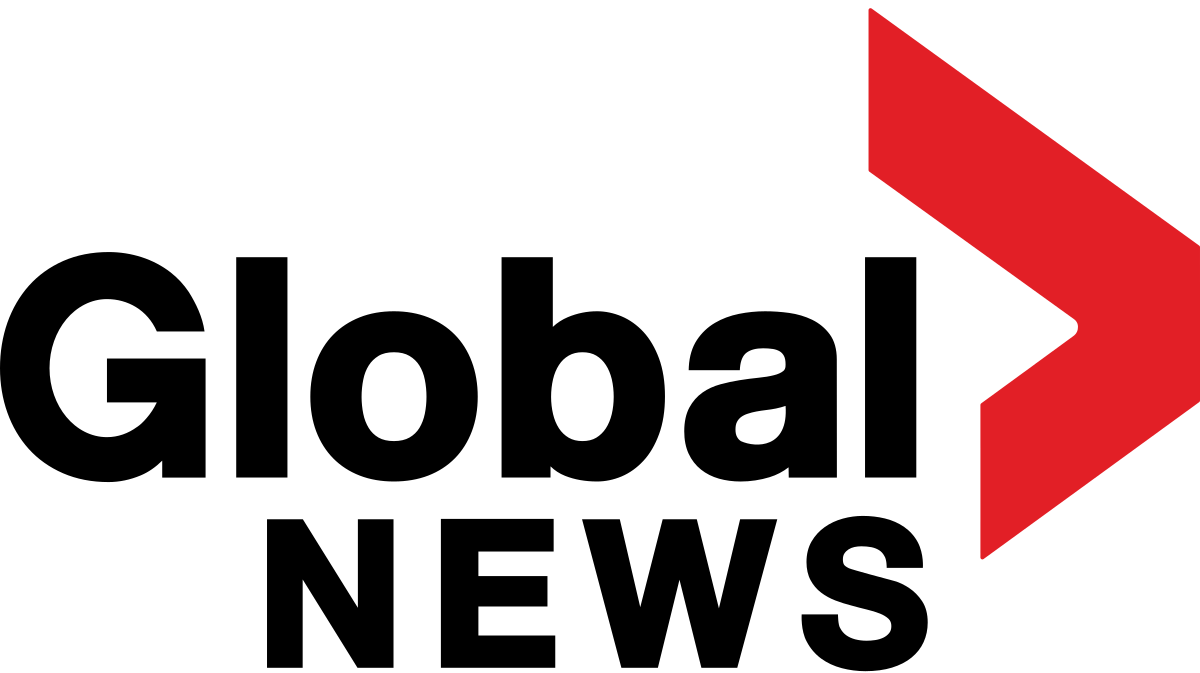You may have snapped thousands of photos with your Android phone over the years, and maybe you are preparing to wipe your old phone to trade it in for a new one or just want to look at your photos on a big screen instead of the little black slab in your hand. No problem. You can transfer your photos to your Windows computer via a few different methods.
- Plug your device into your PC via a USB cable and access the photos from your phone.
- Use the Windows Photos app to import the photos from your phone.
- Access your photos from Google Photos and download them to your PC.
- Tap into OneDrive to automatically upload new photos from your phone to the OneDrive Pictures folder.
- Use Microsoft’s Phone Link app to transfer your photos.
Also: 6 things I always do after setting up Windows 11 – and why you should too
Each method works the same in Windows 10 and Windows 11. Let us go through them all, and you can decide which works best for you.
1. Plug your phone into your PC
The simplest way to transfer your photos is to copy them directly from your phone.
- First, plug your phone into a USB port on your PC.
- On your phone, swipe down from the top of the screen until you see an option for your USB connection. It may tell you that it is currently charging your device via USB.
- Tap that setting and change it to File transfer.
4. Next, open File Explorer on your Windows PC and navigate to your Android device.
5. Drill down through the Internal Storage or Internal Shared Storage folder to the DCIM subfolder, and then open the Camera folder. You should see all of the phone’s photos here.
6. Open another window in File Explorer to a local folder on your PC. You can then copy and paste or drag and drop the photos from your phone to your computer.
2. Use the Windows Photos app
You can also import photos from your mobile phone using the Windows Photos app.
Also: The 11 Microsoft apps I ditch on every new Windows install – and the 11 I keep
- Make sure your Android phone is connected to your computer.
2. Open the Photos app on your PC.
3. Click the Import button and select your Android phone. Allow the app to generate all the photos from the device.
4. Check the box for “Select new” or “Select all.”
5. Select the folder on your PC to which you want to transfer the photos.
6. When ready, click the Import button. Your photos are then imported into the target folder.
3. Use Google Photos
First, make sure that the photos on your phone are being backed up and synchronized to Google Photos.
Also: Google Photos just got a useful editing feature that should’ve existed since the beginning
- Open the Photos app on your phone.
- Tap your profile icon and select Photos Settings.
- Select the Backup setting and turn the switch on.
- Make sure you have enough space in your Google cloud storage to accommodate all your photos. You can also change the Upload size to upload your photos in a compressed format to save space.
5. Browse and sign in to the Google Photos website on your computer. You should see the photos synced from your Android phone.
6. Now let us assume you want to download all the photos to your PC. Select the first photo, hold down the Shift key, and then select the last photo.
7. Click the three-dot icon in the upper right and select Download. Your photos are saved in your default Download folder as a ZIP file.
4. Use Microsoft OneDrive
Here is a helpful option if you already use Microsoft OneDrive in Windows. Install the OneDrive app on your Android phone if you have not already done so.
Also: Is OneDrive moving all your files? How to take back control of your Windows storage – 3 ways
- Open the app and sign in with your Microsoft account.
- Tap the Photos heading at the top.
- If the option for Camera backup is off, tap the Turn on button and then confirm your action.
- Then flip the switch for Camera Upload.
5. After the photos have been synced, open the OneDrive folder on your computer, and you should see all the photos.
5. Use Microsoft’s Phone Link
Yet another option is to use Microsoft’s Phone Link, which lets you view and retrieve photos and other items from an Android phone.
Also: Copilot now lets you control your Android phone from your PC – here’s how
- Your first step is to link and sync your Android phone with Windows.
- After your phone is linked, select the option for Photos in the Phone Link app on your Windows PC. You will then see all the photos from your phone.
- Right-click on a photo you wish to download and select Save As.
The downside of Phone Link is that there is no way to select and download multiple photos to your PC in one shot. This tool is more useful for downloading just a few photos at a time.
Access photos in Phone Link app.
Screenshot by Lance Whitney/ZDNET
Get the morning’s top stories in your inbox each day with our Tech Today newsletter.