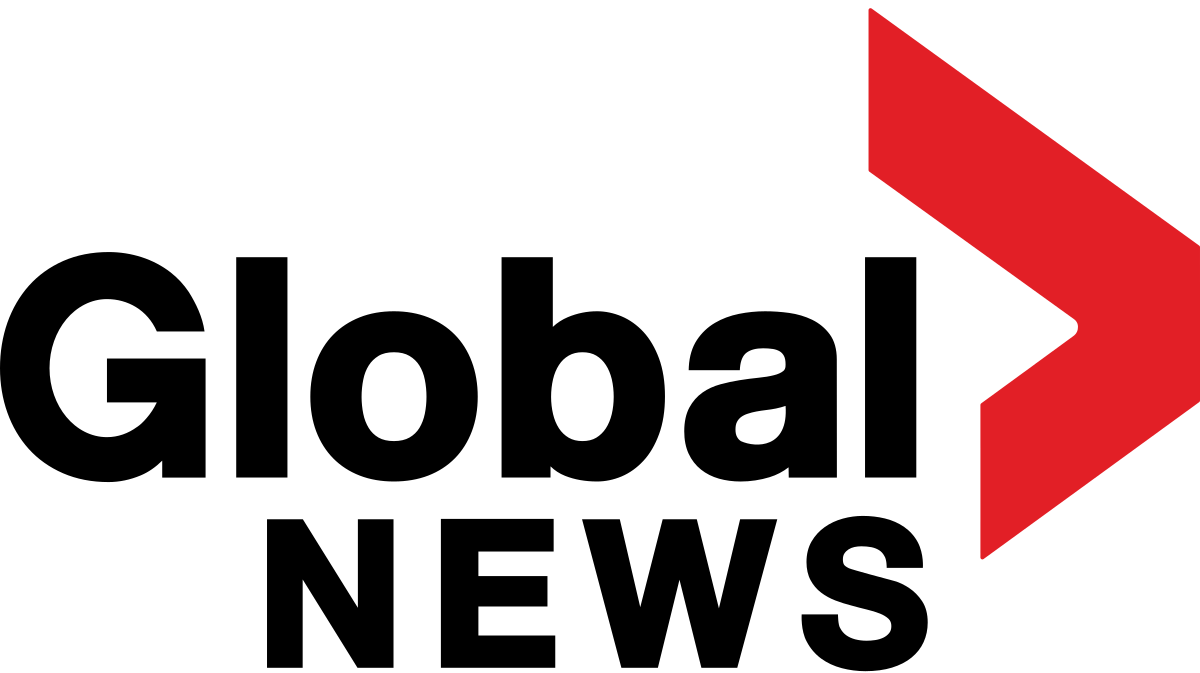If you’re still on the fence about installing the iOS 26 public beta, you’re not alone. The next version of Apple’s mobile operating system looks exciting, but is it all that different from what’s currently on your iPhone? This comparison might help.
The latest version of Apple’s OS brings Liquid Glass to the table — an all new design language that takes cues from VisionOS on the Vision Pro headset. Translucency and a literal polish grace almost every aspect of iOS 26, but it’s not as dramatic as you might expect it to be. Underneath, the iOS you’re used to remains largely unchanged, which is a good thing.
While Liquid Glass may be the showstealer of this iOS version, there are still plenty of basic features that we’re excited for. Whether that means it’s worth installing a potentially unstable build will be up to you, but if you want to see what you’re missing out on, check out our comparison between iOS26 and iOS 18 below.
For more, don’t miss the leaked iPhone 17 Pro model colors.
Home screen
Apple kept the new Liquid Glass minimal on the home screen, with only minor changes to the default home screen appearance versus iOS 18’s.
Looking at the home screens, the primary difference you’ll find is that in iOS 26 the background of the dock and the search option that sits in between the dock and the home screen icons are more transparent and have a sheen to the edges, whereas in iOS 18, these are slightly darker.
Other smaller changes are that the icons on iOS 26 look slightly larger, and some app icons seem to have been more influenced by the redesign than others, most notably (from the screenshots) Settings, Camera and Mail.
For Liquid Glass to really shine on the home screen, you’ll want to opt for the “All Clear” mode, which will create the most dramatic change to your icons and widgets. Going this route could potentially introduce some viewability issues, but the “reduce transparency” setting remedies this quite well.
Control Center
Things here are largely unchanged. Outside of the new glassy look in iOS 26, the 1×2 and 2×1 controls are more rounded than that of iOS 18.
Lock screen
It’s easy to see the differences that Liquid Glass brings to the lock screen of the iPhone. The digital clock in iOS 26 dynamically resizes depending on the wallpaper and the number of notifications you have at any given moment, which is pretty cool. The clock itself on iOS 18 can be changed, but it won’t change in size in response to content displayed on the lock screen.
The background on notifications is clearly different between the two OS versions, with iOS 18 providing more opacity and a black text versus iOS 26’s near-transparent background on white text. The controls at the bottom in iOS 26 also appear more like physical buttons with depth and more of a see-through background.
The new unlock effect in iOS 26 is that the motion of unlocking your iPhone will appear as though you’re lifting a sheet of glass, highlighted by a shiny edge to give it form when you begin to slide your finger up.
Menus and dynamic tab bars
iOS 26’s new Dynamic Tab gives you a cleaner look and more space to view your content.
A new addition in iOS 26 is the introduction of dynamic tab bars in apps that will change depending on whether you’re scrolling or trying to perform a specific action. Apple says this will create a more intuitive experience while freeing up space for your content. If you were to replace the glass effect with heavily saturated colors, no one would blame you for mistaking this new tab bar with what Google’s doing in Android 16 in some of its apps — they look a lot alike. But compared to iOS 18, this new dynamic tab bar should not only reduce sifting through multiple menus, but it looks pretty good in the process.
iOS 26 will dynamically adapt to light and dark backgrounds
In iOS 26, the color of menu icons and icon text will adapt depending on the background.
While it’s harder to compare Liquid Glass to iOS 18 here, an upcoming feature is that buttons and menus will adapt depending on the content’s background color. For instance, when you’re scrolling through an app with a light background, the floating menu options will appear with black text for easier viewing and will automatically change to white upon scrolling to a dark background.
in iOS 18, some apps aspects of the user interface would appear darker depending on the color of the background, but less so than how Liquid Glass handles it now.
iOS has had this type of feature show up in a less dramatic fashion before, as you can tell from the photos app screenshots above. Comparing these to what’s on the horizon, it’s hard not to get excited about the small tweaks Liquid Glass has in store, too.
Those are just a few of our initial findings, and we’ll likely add more once we surface them. If you want more about iOS 26, check out three upcoming features that are a bigger deal than Liquid Glass.